Exports can be requested from any saved search menu.
- Select the assets you would like to export from the system. To 'Select all', you can select the check box in the header.
- Select the "Export" button as shown below; in panel view, bulk options will only appear once multiple assets are selected.
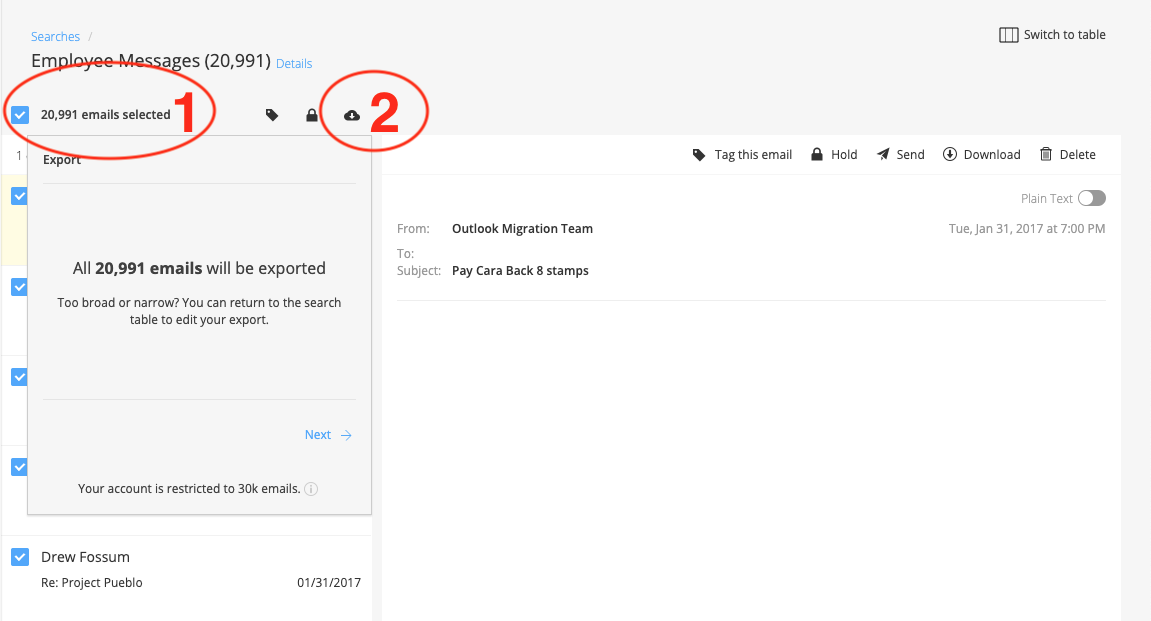
- Your account export limitation will be enforced and communicated here. By default users are only allowed to export up to 30,000 assets in a single export and can only have 5 export in the "pending" or "processing" state at any time.
- Select the desired format for exporting.
- Name your export to ease future identification and identify whether you would like to be notified when the export is ready to download.
- Request the export
The status of the export will be displayed on the exports page, to navigate there, from anywhere within the application, click on "Exports" from the left hand navigation menu.

Also, individual assets can be downloaded from the individual asset view, by clicking on the "Download" button in the top right.
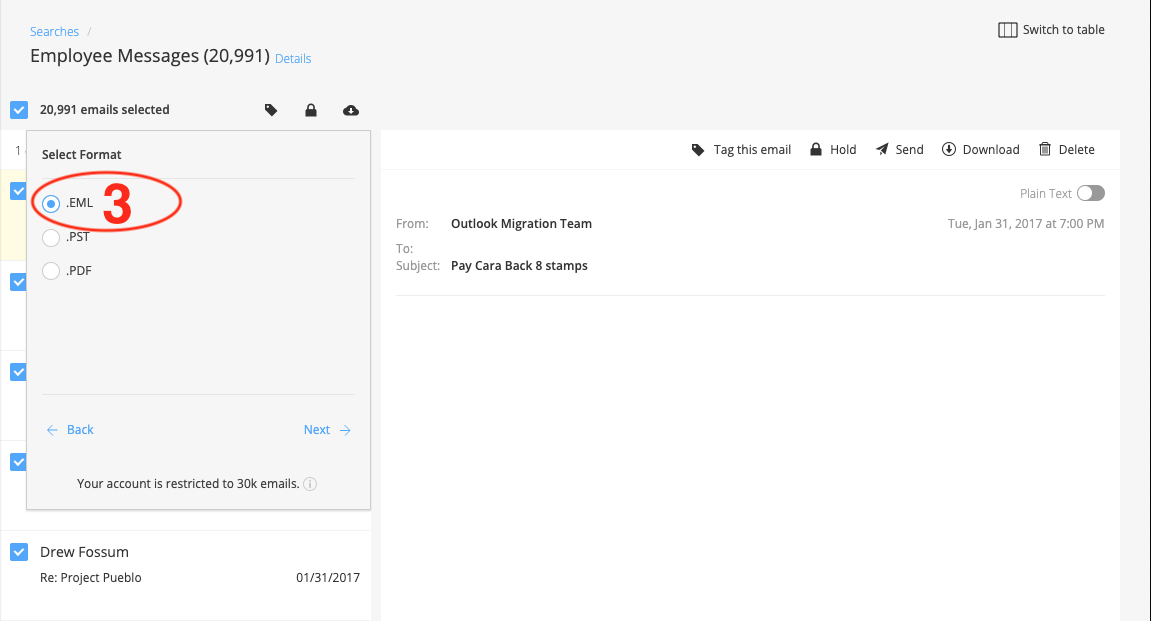
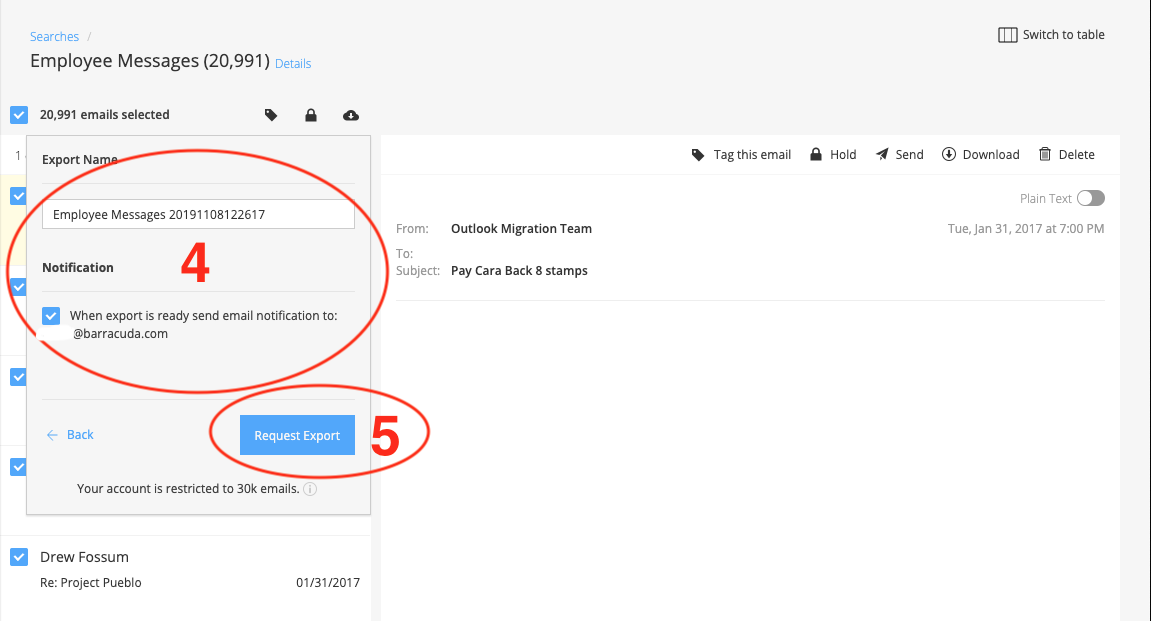
Carlos Rios
Comments