In order to be able to enable journaling with the archiving system you need to ensure that business journaling is available in the Office 365 package, your Service Provider will be able to confirm. In order to configure your Office 365 environment for archiving, please follow the guidelines below.
Note: Elements of this document may be different to what you may see within the O365 console, this will be attributable to change overtime by O365
First, you will need to log in the archiving system and follow the steps described below.
Gather your Archives Journal Mailbox Address In the archiving system:
- Click settings on the left hand navigation menu
- From any page, click the
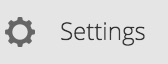 option, located on your left.
option, located on your left.
- Copy the SMTP address shown on the page. You will use this address when configuring journaling in Microsoft Office 365. SMTP collection will capture, index, and archive emails up to 75MB in size by default.
Once you are done in the archiving system and have the SMTP address, log in to Microsoft Office 365 and follow the steps described below. (note that some images may vary compared to what you see in the O365 Admin Portal)
In Microsoft Office 365:
1. Go to the Admin home page and select Exchange.

2. Select Compliance Management -> Journal Rules; Select the + to add a new rule.

3. Set the options to set a new rule and save.
Enter the Archive SMTP address gathered from Step 4 of Gather your Archives Journal Mailbox Address

Once journaling has been enabled, a copy of all newly created message (sent and received) will be sent to your archive account via SMTP.
Journaling Selective Users:
To journal specific users you will first need to create a new group within Office 365. This group will contain users that you want to specifically journal.
Once the group is created, navigate back to the journal rule and click the drop down under "*If the message is sent to or received from..." and select "A specific user or group..." Next select the group that you have created and save changes.

IMPORTANT:
If you've configured a journaling rule to send the journal reports to a journaling mailbox that doesn't exist or is an invalid destination, the journal report remains in the transport queue on Microsoft datacenter servers; delivery of queued items is periodically retried. If this happens, Microsoft datacenter personnel will attempt to contact your organization and ask you to fix the problem so that the journal reports can be successfully delivered to a journaling mailbox. If you haven't resolved the issue after two days of being contacted, Microsoft will disable the problematic journaling rule.
As previously explained, undeliverable journal reports are queued on Microsoft datacenter servers. Undeliverable journal reports can't be returned to the sender in a non-delivery report (also known as an NDR or bounce message) because the sender is the Exchange Online service. To handle the NDRs for undelivered journal reports, you have to you specify an alternate journaling mailbox that accepts the NDRs for all undeliverable journal reports.

The original journal report is an attachment in the NDR. When the journaling mailbox for a undelivered journal report becomes available again, you can use the Resend this message feature in Outlook on the NDRs in the alternate journaling mailbox to send the unaltered delivery report to the journaling mailbox.
Prevent winmail.dat type messages from being delivered to the archive
mail flow | remote domains
From the O365 control panel, navigate to mailfow -> remote domains
- Add (+) a new configuration (this will be additional to what already may exist)
- Set Name: View Archiving
- Set Remote Domain: *.journaladdress.com (enter the actual domain of your journal mailbox address)
- Set Use rich-text format: Never
- Save settings.
Propagation of this new setting could take an hour or more to filter through MS services. Exact timeframes should be directed to your Office 365 Service Provider
External references:
Microsoft Technet KB: HERE
MSDN KB: HERE
Additional Resources:
We recommend that you always refer to Microsoft's Technet Articles for more information on journaling, available HERE. Whilst guidance on setup is provided, the responsibility to ensure the journaling aspects are configured correctly according to the needs of your Company, is with the administrators of your email services.
Carlos Rios
Comments