The instructions below are for Microsoft Exchange Server but can be used as a guide for any mail server application.
When using Exchange Server with VIPRE Email Archiving, there are two parts to the configuration: setting up a separate send connector and configuring the journaling.
Part 1: Creating a new Send Connector
A new Send Connector is needed to ensure archived mail doesn't go back through the filter and risk being stopped or double archived.
- Log in to the Exchange Management Console (EMC)
- Under Organization Configuration, select Hub Transport
- Select the Send Connectors tab
- On the right, click New Send Connector...
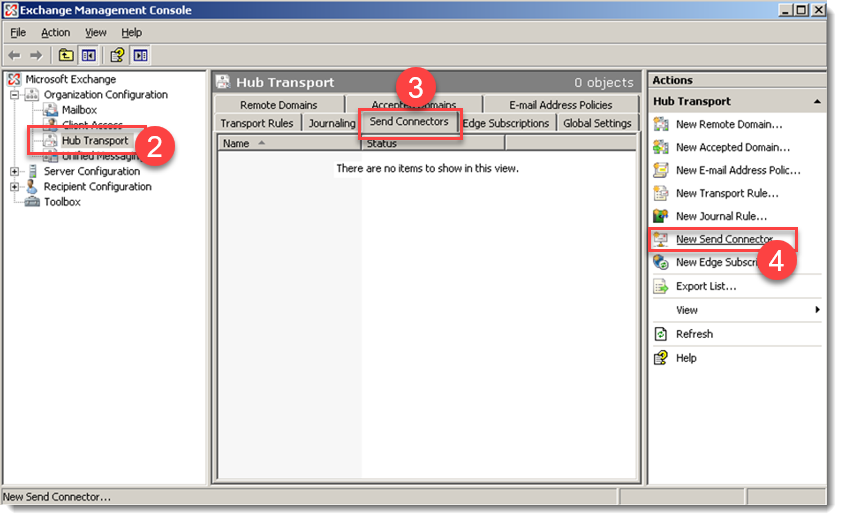
- Name the connector and select Custom from the drop-down
- In the Address space, enter the appropriate address for your region (this link opens in a new tab)
- Make sure the cost is lower than any other smart hosts that might cover this address space
- Click Next
- Pick the option to Use domain name system (DNS) "MX" records to route mail automatically
- Click OK, then Next
- Set authentication to None
- Click Next
- Skip the Source Server settings by clicking Next
- Click Next once more, and finally, New
Part 2: Set up Journaling
The next portion assumes that you are still logged in to the EMC.
- Under Organization Configuration, select Hub Transport
- Select the Journal Rules tab
- On the right, click New Journal Rule...
- Select the following to apply these rules:
- For * If the message is sent to or from…, select Apply to all messages
- For * Journal the following messages…, select Apply to all messages
- For * Send journal reports to:, enter your archive address
- Give the rule a name and click Save
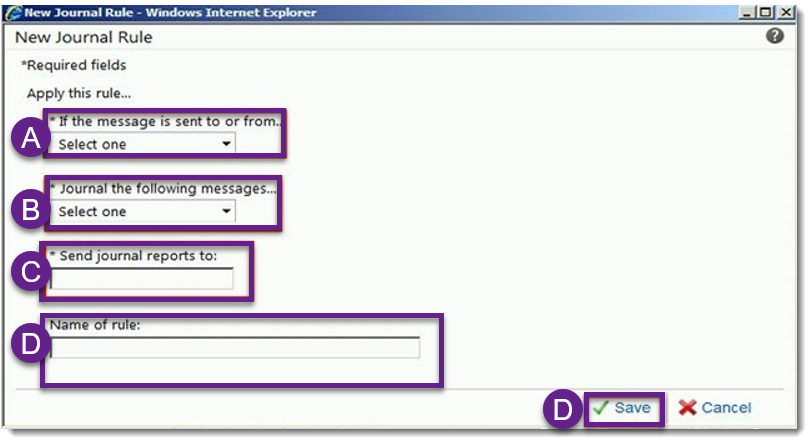
- Make sure the rule is enabled by looking at the tick box
This will now start archiving all internal mail.
Carlos Rios
Comments